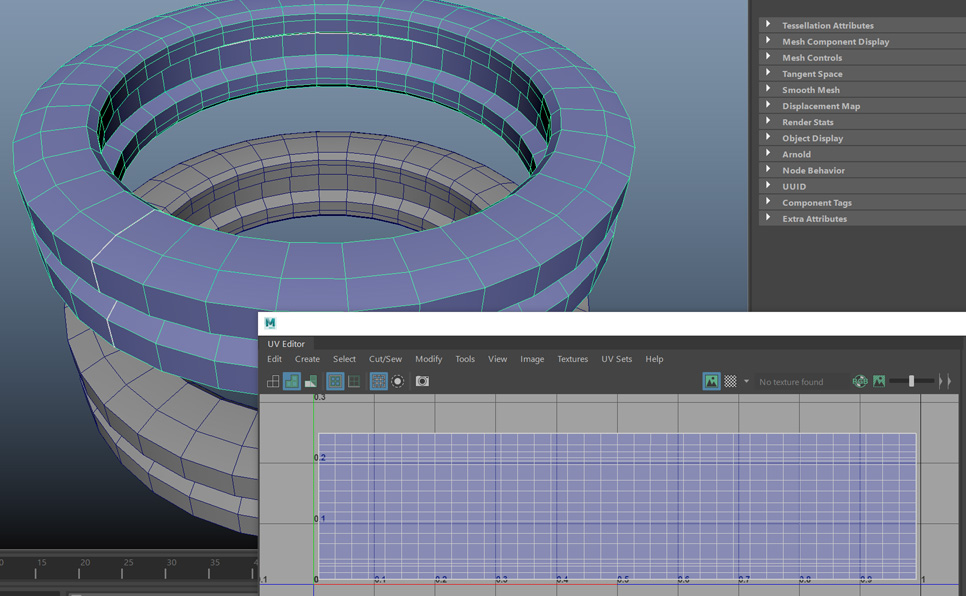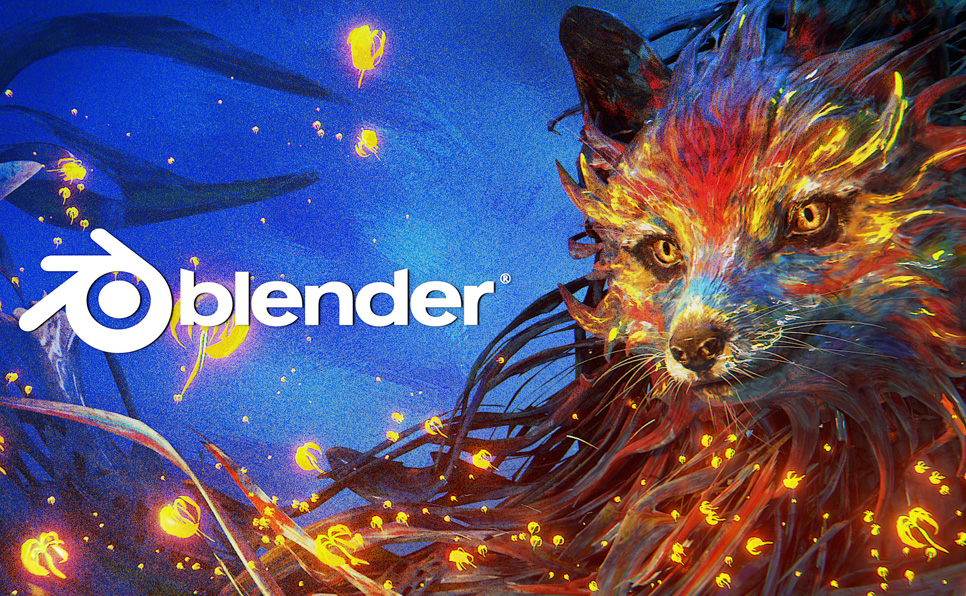Autodesk Maya is a powerful 3D computer graphics software used by professionals across various industries, such as film, gaming, and architecture. However, like any software, Maya is not immune to crashing.
In this article, we will explore some of the most common reasons Maya may crash and what solutions you can try to resolve these issues.
Why is Maya crashing?
These are 5 common causes that may lead Autodesk Maya to crash and potentially lose your progress.
- Corrupted preference files
- Insufficient hardware specifications
- Outdated or incompatible plugins
- Outdated GPU drivers
- Large scene files
The Preferences Folder
Maya professionals often customize their settings and preferences to suit their workflow and work style. While this can help improve efficiency and productivity, it can also lead to issues when troubleshooting problems like Maya crashing.
Rename your Preferences Folder
In some cases, professionals may need to remember to reset their settings when fixing issues, leading to further frustration and wasted time.
Maya professionals need to remember to reset their settings to default when troubleshooting issues, as this can often be a helpful solution to resolve problems related to corrupted preferences or other settings-related issues.
Back-Up your Preferences Folder
Additionally, regularly backing up preferences and settings can help ensure that you can quickly restore custom settings if necessary.
Most Common Fixes for Autodesk Maya Crashing
Corrupted preference files
Maya stores user settings in preference files, which can sometimes become corrupted, causing Maya to crash. If you suspect that corrupted preference files are causing Maya to crash, try resetting the preferences to default settings.
To do this, navigate to the “Window” menu in Maya and select “Settings/Preferences” and then “Preferences.” In the Preferences window, click on the “Reset Settings” button.
Insufficient hardware specifications
One of the primary reasons why Maya may crash is due to insufficient hardware specifications. If your computer’s CPU, GPU, or RAM is not powerful enough to handle the demands of Maya, it can cause the software to crash.
To avoid this issue, make sure that your computer meets the recommended hardware specifications for running Maya. You can check the official Autodesk website for the recommended hardware specifications.
Outdated or incompatible plugins
Maya supports third-party plugins, but outdated or incompatible plugins can cause Maya to crash. If you are using plugins with Maya, make sure they are up-to-date and compatible with the version of Maya you are using. You can check with the plugin’s developer or vendor for updates or support.
Outdated GPU drivers
If you are experiencing crashes while working with Maya’s Viewport 2.0 or using the GPU for rendering, the issue may be with your GPU drivers. Ensure you have the latest GPU drivers installed for your graphics card. You can check the manufacturer’s website for the latest drivers.
You can visit the website for Nvidia Drivers of AMD drivers.
Large scene files
Working with large scene files can also cause Maya to crash, especially if your computer’s hardware is not powerful enough to handle the scene’s demands. Keep your scene files organized and avoid cluttering the scene with unnecessary objects to avoid this issue. You can also try using Maya’s proxy feature to reduce the size of your scene.
You can also read about the differences between Blender and Autodesk Maya.
Final Thoughts
Autodesk Maya is a powerful software not immune to crashing. Following the abovementioned solutions, you can troubleshoot and resolve most issues that may cause Maya to crash. If you continue to experience issues, don’t hesitate to contact Autodesk support for assistance.
Finally, Maya may sometimes crash due to bugs in the software itself. If you suspect the issue is due to a bug, check with Autodesk support or online forums for solutions or workarounds. Autodesk regularly releases updates and patches to address bugs in the software, so make sure you have the latest version of Maya installed.
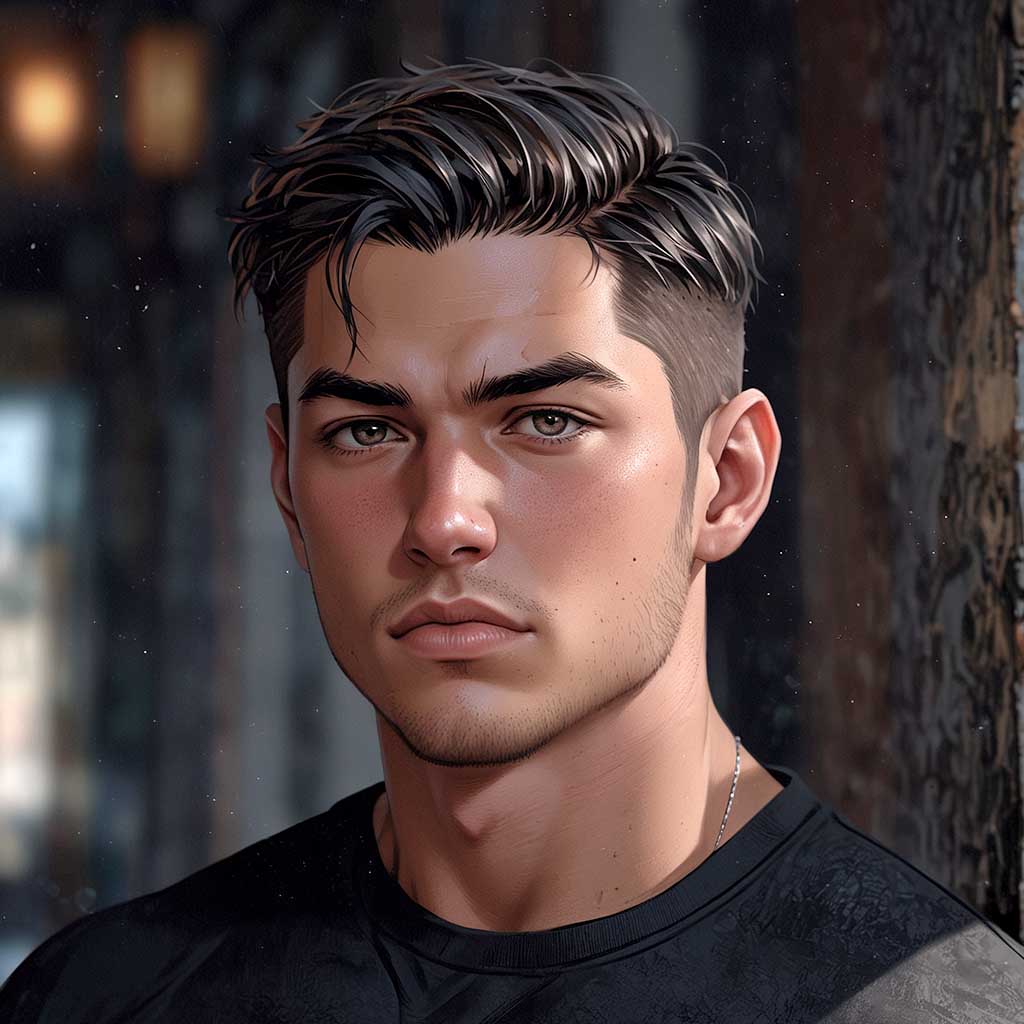
Nyx, Editor at Vertex Mode, is also an experienced 3D Artist in gaming and film, sharing insights on Digital Art and its creators.