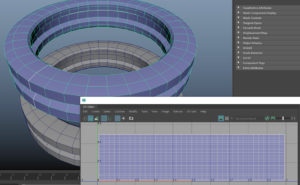- Introduction
- Wireframe in the Marmoset Toolbag Viewport
- How to Render Wireframe in Marmoset Toolbag 4
- Conclusion
Introduction
Welcome back to Vertex Mode.
Today, we’ve got a quick and handy tutorial for you, specifically tailored to 3D artists working on their portfolios.
We will learn how to show the wireframe in your viewport and include it in your final render.
So, let’s dive right in!
Wireframe in the Marmoset Toolbag Viewport
First, let’s talk about showing the wireframe in your Marmoset Toolbag 4 viewport. It’s a straightforward process.
Head to the “Viewport Settings” gear icon in the upper right corner of the Viewport, click on it, and enable ‘Wireframe.’
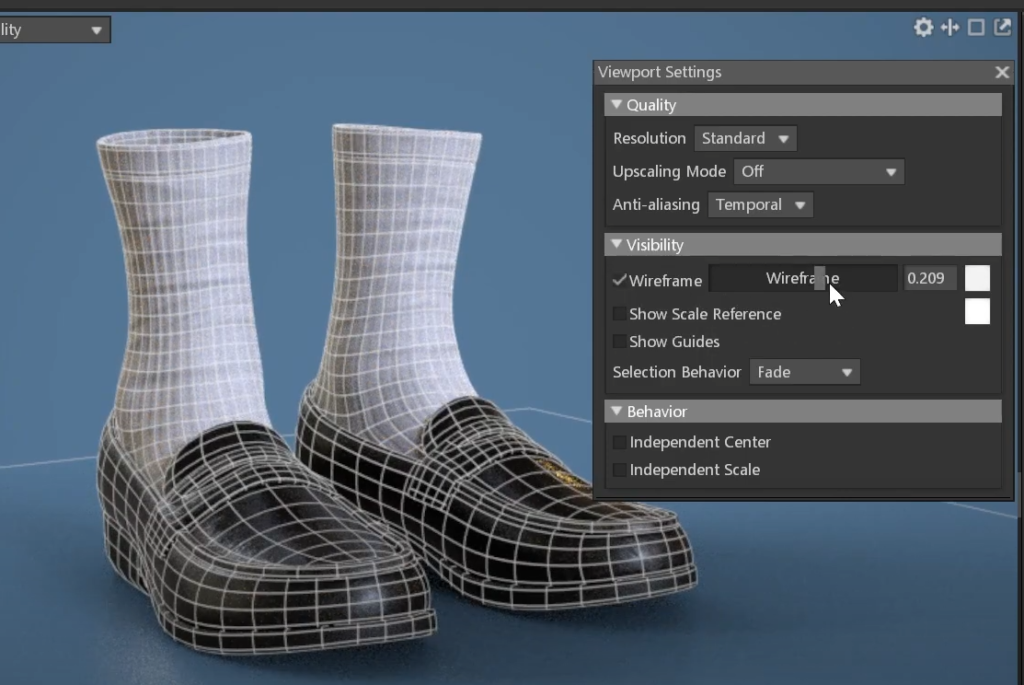
Here, you can play with two primary settings: intensity and color.
Remember that this is just a viewport setting, and the wireframe won’t be included if you render an image or video from the Render node.
How to Render Wireframe in Marmoset Toolbag 4
Now, to include the wireframe in your Marmoset Toolbag render, you’ll need to access your render settings.
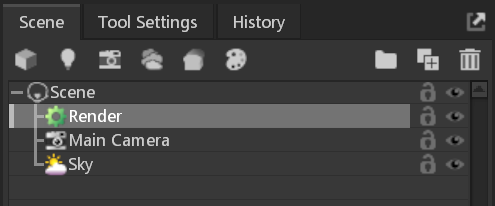
Select the Render node in the Scene panel. Then, scroll down until you find the “Render Passes” section.
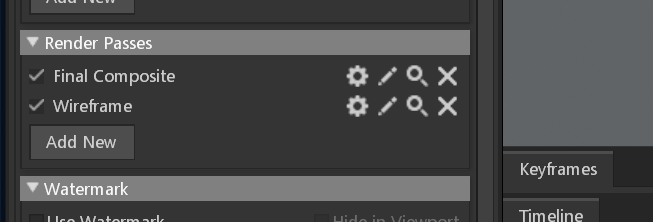
Here, we have two options: add the wireframe to the Final Composite or render it as a separate render pass. I’ll go over both methods.
First, in the “Render Passes” section, click the gear icon next to “Final Composite,” here, you can access the wireframe settings. If you enable it and render the image, you will get your render with the wireframe already included.

If you want a separate render pass, click the “Add New” button and select “Wireframe.” This will create a new render pass, the same as before, you can tweak the settings on the gear icon
In this case, the shadow catcher is also visible in the wireframe pass, so I will add an “Object ID” pass to remove it later.

Conclusion
And there you have it, a quick guide on displaying the wireframe in your Marmoset Toolbag 4 viewport and including it in your renders.
It’s a fantastic way to showcase your models in your portfolio while giving more information about your modeling skills to potential employers.
Vanessa is a Digital Marketing Specialist specializing in SEO, Social Media, and WordPress Administration, effectively bridging technology and online visibility.