In this article, we’ll take a look at one of the most important features of UE5. Read to find out how to use Lumen in Unreal Engine 5.
If you’re a game developer, or even if you’re just getting started in game development, you’ve probably heard of Unreal Engine 5. Released by Epic Games, Unreal Engine 5 is the latest and greatest incarnation of Unreal Engine – and it’s packed full of features that will help you create stunning games. In this blog post, we’ll take a look at one of the most important features of UE5, and show you how to get started using it for your own projects. So read on – and get ready to realize your gaming dreams!
Also Read: Best New Features of Unreal Engine 5 + Requirements
Table of Contents
Unreal Engine 5 Lumen
Anyone familiar with Unreal Engine’s newest lighting system knows how big of a deal Lumen is. Lumen is the result of years of research done by the Epic Games team to bring real-time Global Illumination and reflections to your game development process inside Unreal Engine 5.
Before we get into how to use it, let’s begin with some basic definitions of key lighting concepts that will help you understand how Lumen works.
What is Lumen in UE5?
Lumen uses a technique called voxel cone tracing to calculate the indirect lighting in the scene. This allows for more accurate and realistic lighting than previous methods and also allows for better performance because it can be done in real time.
Lumen also integrates well with other features in Unreal Engine 5, such as the Nanite geometry system, which allows for high levels of detail in the game world.
What is Global Illumination?
Global illumination is the process of lighting or illuminating a scene by calculating the light emitted by luminous sources on and off the screen (by approximations or tracing its path A.K.A ray tracing). Global Illumination simulates indirect lighting, like light bouncing and color bleeding in 3D spaces.


What is Ray Tracing?
So what is Ray Tracing? Look around you. The objects you’re seeing are illuminated by beams of light. Now follow the path of those beams backwards from your eye to the objects that light interacts with. That’s ray tracing. Unreal Engine 5 uses several algorithms to calculate the paths light takes as it bounces from surface to surface.
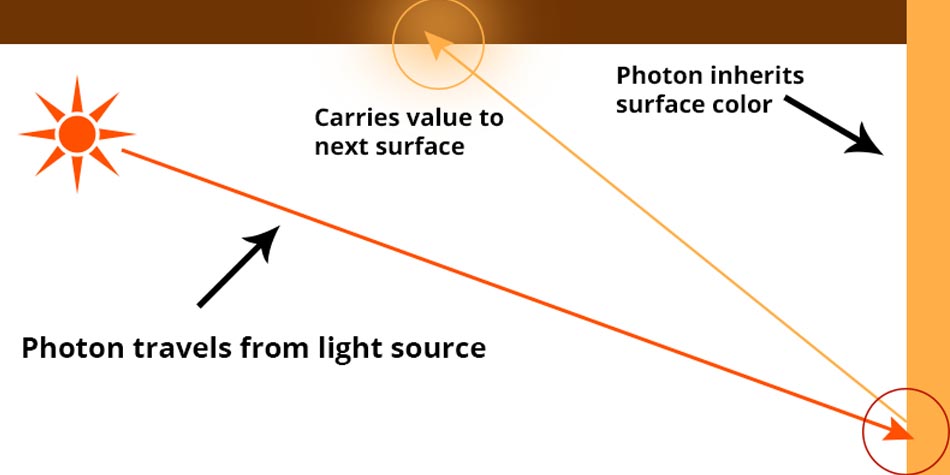
Unreal Engine 5 Lumen
Lumen is, quite literally, game-changing. With Lumen you can see your reflections and global illumination update in real-time without having to precompute your static lighting information every time you decide to change something in your scene.
Take a look at these pre-Lumen lighting UE4 examples next to how lighting in UE5 now looks with Lumen to see the difference:
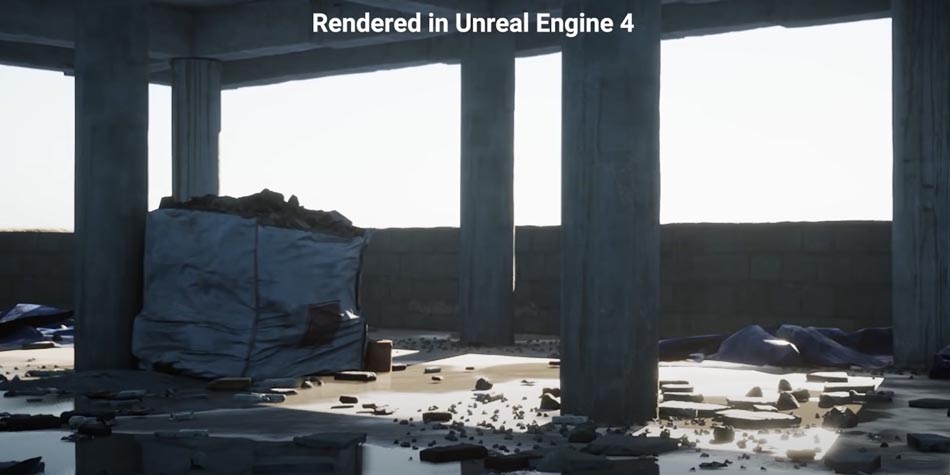

Using Lumen in Unreal Engine 5
In Lumen on by default in UE5?
For what we’ve seen on our projects, Lumen is not enabled by default in UE5. It needs to be enabled in the project settings.
How to enable Lumen in UE5?
Let’s get into how to use Lumen, starting with setting up your project correctly:
All Project Settings for Lumen can be found in the Engine → Rendering section.
The first step is opening up Project Settings → Engine → Rendering, and making sure the Dynamic Global Illumination and Reflection Methods are both set to Lumen.
Also Read: CGI Software For Movies: Everything You Need to Know
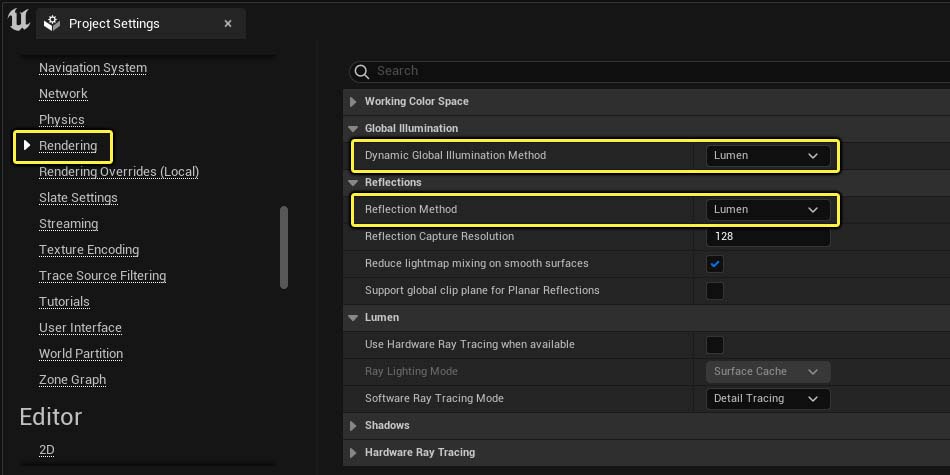
Say goodbye to light maps because when Lumen is enabled for a project, precomputed static lighting is disabled and all lightmaps are hidden. You can also manually remove precomputed lighting from static lighting by going to Engine → Rendering and disabling Allow Static Lighting.
By default, Lumen use software ray-tracing in order to optimize the whole process and make the engine operate more efficiently. Make sure that the Software Ray Tracing Mode under Rendering → Lumen is set to Global Tracing.
Also Read: Trek to Yomi Review: Is It a Good Game?
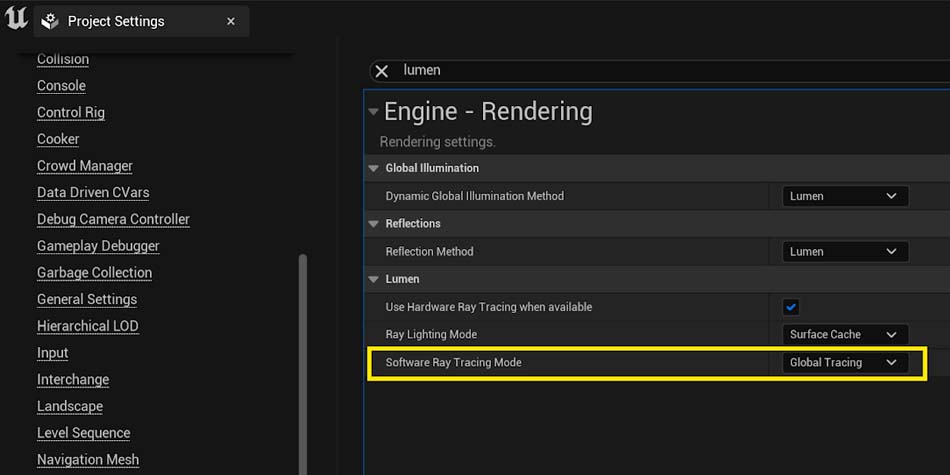
Please note that when Lumen is enabled, the property Generate Mesh Distance Fields will also be enabled as it is required for Lumen’s Software Ray Tracing mode to work. Double check that it is enabled by going to Engine → Rendering → Generate Mesh Distance Fields. The engine will require a restart after all of this is done.
What is Ninite in UE5?
Nanite is a new virtualized geometry system introduced in Unreal Engine 5. It allows for high levels of geometric detail in the game world while maintaining good performance.
With Nanite, game developers can import geometry at cinematic-quality levels and stream it in real time, making it possible to create highly detailed environments without sacrificing performance.
Nanite uses a technology called virtualized micropolygon geometry, which allows for geometry to be broken down into small, irregularly-shaped polygons. This allows for more efficient memory usage and eliminates the need for time-consuming and complex manual optimization.
Nanite also leverages hardware acceleration in modern GPUs to efficiently render and stream the geometry, allowing for very high levels of detail in real-time.
Wrapping Up
And now you are good to go with your project! Try experimenting around with different light sources and materials. Lumen now allows Emissive Lights to provide bounce lighting which Unreal Engine 4 used to not be able to do – so now you can use materials as a light source in your scene if you want. Experiment around with dynamic Global Illumination and have fun!
Also Read: How to Get a 3D Artist Internship

Allegra is a Brooklyn-based writer and technical and visual artist with a passion video games.


