We asked Walter to share a breakdown of his Kylo Ren Fan Art. Hope you find it interesting.
My name is Walter, I’m a 3D artist. I work as a character and environment artist in a Game Development company in Tokyo, Japan. From a young age, I’ve been a fan of the Star Wars series, but in the new movies, especially in The Force Awakens, I liked Kylo Ren’s character design. I usually make portraits in my spare time, so this time, I decided to do a portrait of Kylo Ren.
References
The first step was to gather references for the mask. Because most of the shots in the movie are dark, it was better to use photographs of Kylo Ren action figures or actual masks that are on sale online.

Modeling in Maya
Once I had a good idea of the shapes, I started to block the main shape in Maya. It’s been a long time since I started a project with “box modeling”, so that made it really interesting. I imported the image planes and started to model.
I mainly used this step to model the chrome details in the mask and make the main shapes of the helmet. Once all the pieces were modeled, it was time to move to the UVs.

- Old-fashioned 3D box modeling.
- The low poly model will become the final mesh, with almost no extra modifications.
- Remember to work the symmetric areas first then add details and break the symmetry.
UV Unwrapping in Maya
For this project I used Maya 2018, which has the updated UV editor, so the UV unwrapping was really fast. On most of the pieces I did a planar projection, then unfold and optimized the shells. Once all the pieces were unwrapped I used the scale function to unify the size of all the shells and make them relative to the size in the scene. Once the UVs were finished, I exported the mesh to ZBrush.
Sculpt in ZBrush
For this process, I used a plugin named Styx, which I find way more convenient than GoZ. I can easily go to ZBrush, adjust the shape or add some details, then update the mesh in Maya without losing the name of the object or any materials already assigned to it.
In ZBrush, I used some basic brushes to add scratches, dents, etc., in order to give it a more convincing look. I also have a brush pack for cloth details, so I added the wrinkles, folds, etc., and send the mesh back to Maya.
Because this was going to be a single image, I decided to work in Maya with the subdivided mesh from ZBrush, so it’s not a mesh optimized for animation.

Look Development using VRay
Because I added the details with geometry, there was no need to use displacement maps, I used some generic textures for the main pieces. And because the cloth and leather need some small details, I decided to use tileable textures. I had maps for diffuse, specular, roughness, and normal maps. This is the basic set of maps that I use for a VRay project.
Even though Kylo Ren’s outfit looks all black, there are small variations in the color and materials. So I created materials for each part like the mask, chest, arms, etc.
Here is an image of the Shader Balls rendered inside the Hypershade with some of the materials that I created. It’s very useful to see this accurate preview of the material in the early stage of the Look Dev.
After that, I assigned the materials to the model and started to tweak and do some test renders in different lighting situations.

Lighting in Maya
The lighting was done with VRay for Maya, because of the chrome parts in the mask, I used a Dome Light with a texture to generate the reflections and also bring some general lighting into the scene. Then the main lighting was done with VRay Rect Lights.
I used a standard 3-point lighting setup. I tried to use color in the lights to give the hint of lightsabers in the scene, red being his own and the blue someone else’s.
Render Elements
During the lighting process I set up the different Render Elements with VRay, I used the Diffuse, Specular, Reflect, Normals, Depth, and Ambient Occlusion. For the Depth, using the Maya distance tool, I got the distance from the camera to the character to get the focal point, but also to set the Max and Min values to map the black and white levels in the depth pass. For all the other passes I used the default settings.
I rendered in EXR 32-bit Multichannel, in order to have a wide range of information as well as all the passes in one single file.

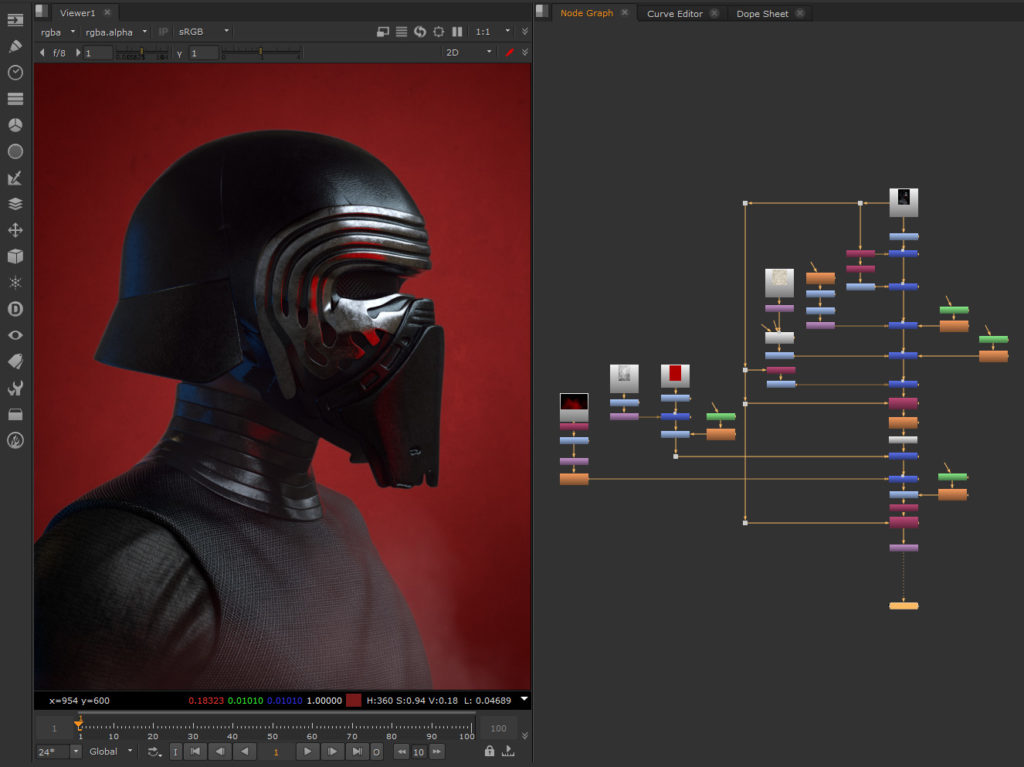
Compositing the final image using Nuke
For the compositing, I used Nuke, it was quite a simple process. I used most of the passes to enhance the beauty pass. For example, add some contrast to the image with the Ambient Occlusion and bring up the highlights with the specular pass, etc. I also used the ZDefocus node with the Z-depth pass to give it some depth of field. I added a red background and smoke elements as a final touch.

Thank you very much to Vertex Mode for showing interest in this image and the process that went into making it.
You can see some of my work on Artstation.
Nyx, General Manager and Editor at Vertex Mode, is a seasoned 3D Artist in gaming and film, sharing insights on Digital Art and its creators.


