Hi! My name is Walter, and I’m a 3D artist based in Tokyo, Japan. I specialize in character and environment design, and I’ve always been a huge fan of the Star Wars franchise.

Of all the characters introduced in the new trilogy, Kylo Ren’s design stood out to me the most—especially in The Force Awakens. In my free time, I enjoy creating 3D portraits, so I decided to take on the challenge of crafting a detailed portrait of Kylo Ren.
Here’s a breakdown of my process from start to finish.
Gathering References
The first step in any project is gathering references, and Kylo Ren’s mask was no exception.
Since many of the scenes in the movies are dimly lit, I relied heavily on high-resolution photos of Kylo Ren action figures and official replicas available online.
These images provided a clearer view of the intricate details and shapes of the mask.

Modeling in Maya
With a solid understanding of the mask’s structure, I began blocking out the primary shapes in Maya. I used a “box modeling” approach, which was refreshing after a long time away from this technique.
Importing image planes into the Maya viewport allowed me to model with precision, focusing on the chrome details and overall shape of the helmet.
Once the main forms were complete, I moved on to UV unwrapping.
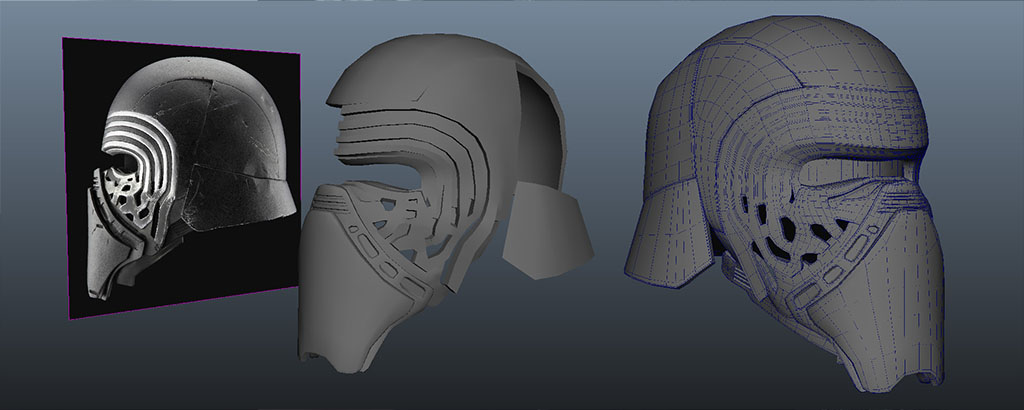
UV Unwrapping
For this project, I used Maya’s updated UV editor (from Maya 2018), which significantly sped up the process. I applied planar projections to most pieces, unfolded them, and optimized the UV shells.

Finally, I scaled the UV shells uniformly to match their real-world proportions before exporting the mesh to ZBrush.
Sculpting in ZBrush
I used ZBrush to refine the model and add fine details, such as scratches, dents, and wear on the mask. A plugin called Styx made it easy to move between Maya and ZBrush without losing object names or assigned materials.
For the cloth sections, I used a specialized brush pack to sculpt realistic wrinkles and folds. Since this project was for a still render, I kept the high-resolution geometry rather than optimizing it for animation.

Look Development
With the sculpting complete, I moved on to look development. The model’s fine details were added as geometry, so I didn’t need displacement maps.
For the materials, I used a combination of generic and tileable textures for elements like leather and fabric. My workflow included creating diffuse, specular, roughness, and normal maps—a standard setup for VRay projects.

Kylo Ren’s costume appears entirely black at first glance, but on closer inspection, it features subtle variations in material and color. I created individual materials for different sections, such as the mask and clothing, to achieve a realistic look. Hypershade’s shader ball previews were invaluable for testing materials early on.
Lighting Setup
The lighting was crucial to capturing Kylo Ren’s menacing presence. Using VRay for Maya, I started with a dome light and an HDR texture to create reflections and general illumination.
I then added VRay Rect Lights to form a standard 3-point lighting setup, enhancing the chrome highlights on the mask.
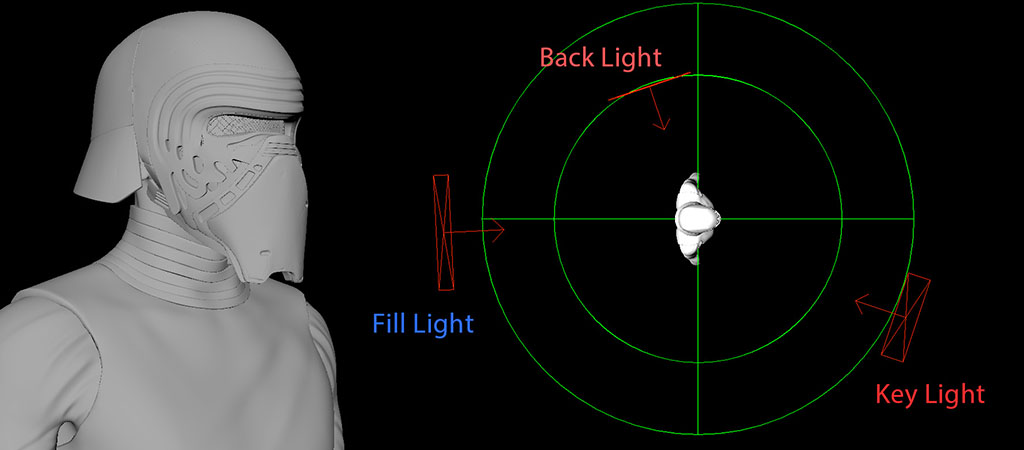
To evoke the atmosphere of a lightsaber duel, I incorporated subtle red and blue hues into the lighting, hinting at the clash between Kylo Ren and his opponents.
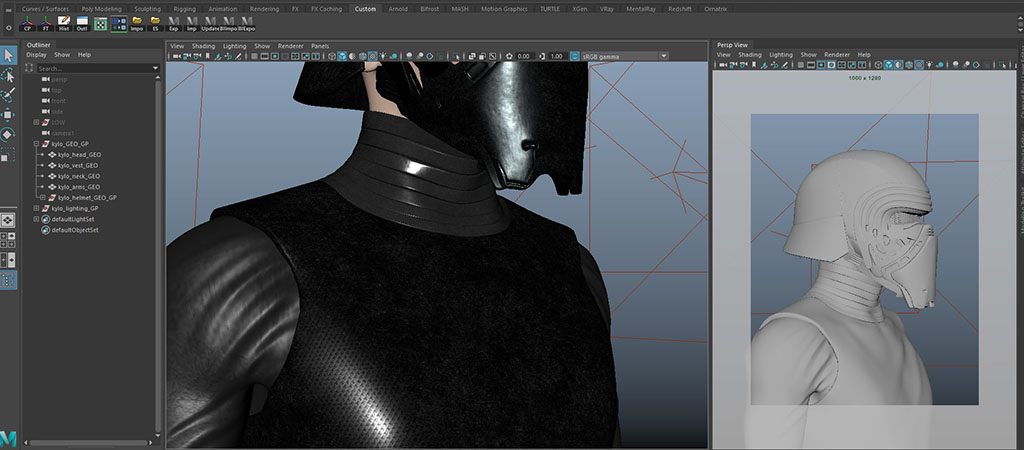
Render Elements
For flexibility in post-production, I rendered multiple passes using VRay’s Render Elements. These included:
- Diffuse
- Specular
- Reflection
- Normals
- Depth
- Ambient Occlusion
To create the depth pass, I measured the distance from the camera to the character using Maya’s distance tool. This allowed me to accurately set the black-and-white levels for the depth map.
I exported everything as a 32-bit multichannel EXR file, combining all the passes into a single, high-quality file for compositing.
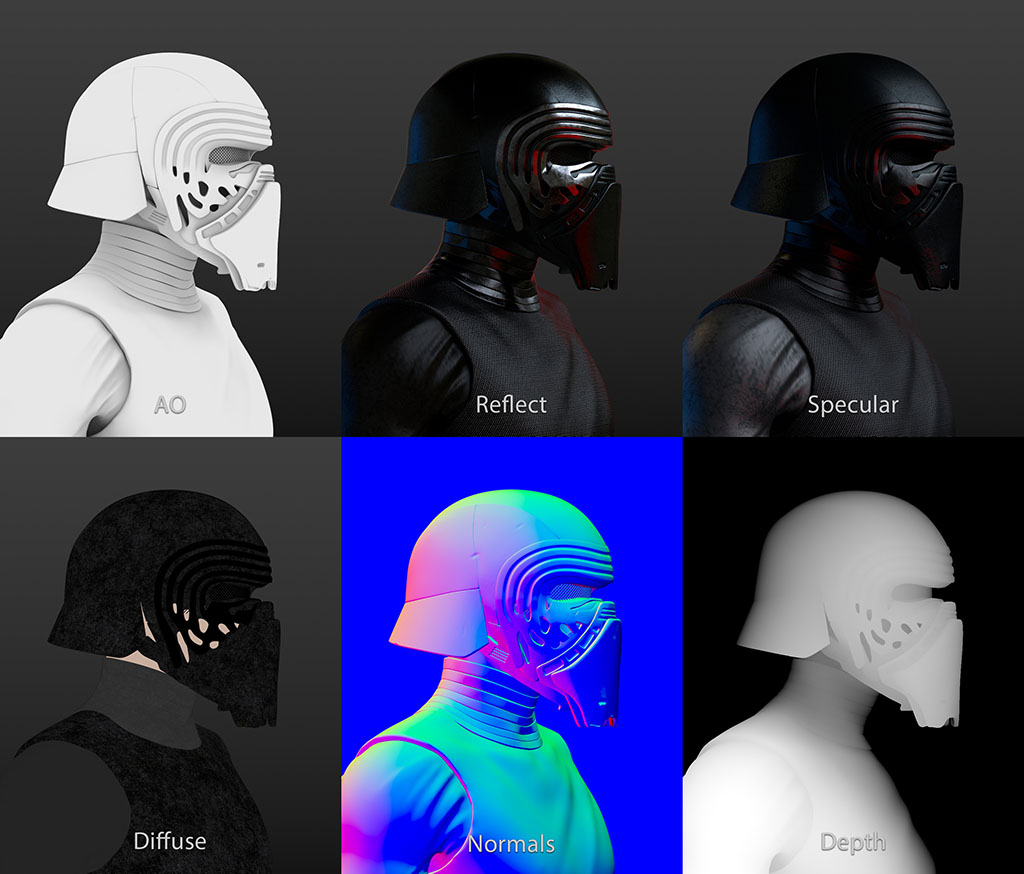
Compositing in Nuke
The final touches were completed in Nuke. Using the render passes, I enhanced the image’s contrast, highlights, and shadows.
For example, the ambient occlusion pass added subtle depth to crevices, while the specular pass boosted reflections. I also used the ZDefocus node with the depth pass to create realistic depth of field.
To complete the scene, I added a red background and smoke effects, reinforcing Kylo Ren’s dramatic and mysterious persona.
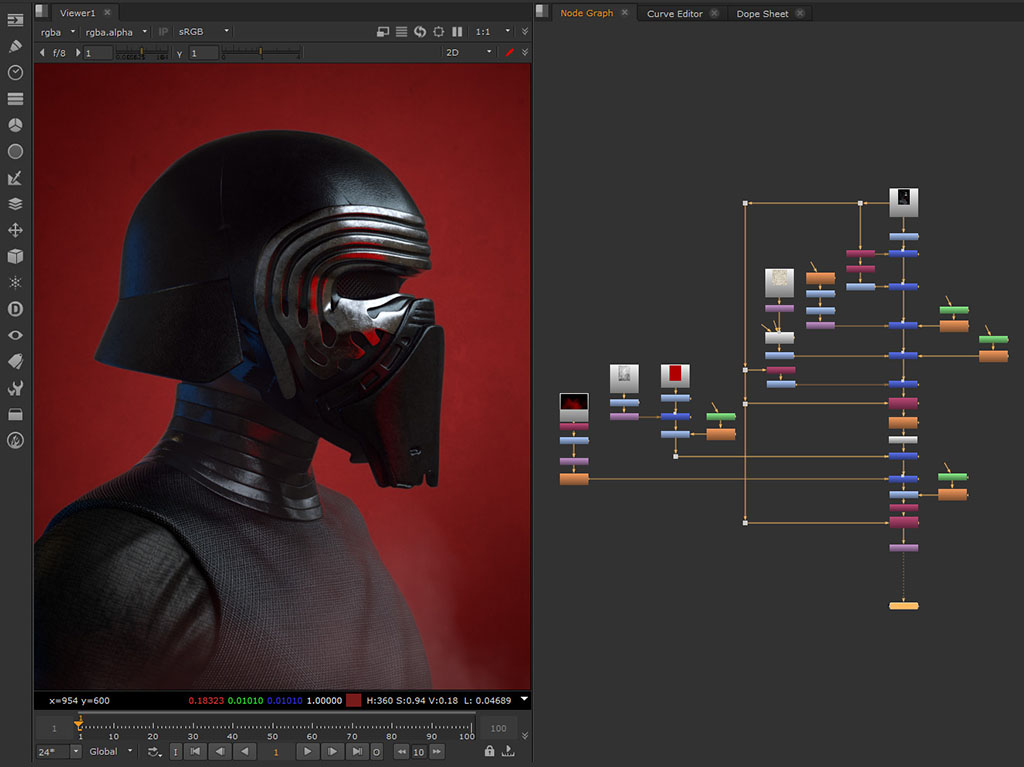
Final Render
The final image is a culmination of careful modeling, sculpting, texturing, lighting, and compositing. Kylo Ren’s mask and costume come to life in this detailed portrait, paying homage to a striking character design.

Thank you for taking the time to read about my process! If you’re interested in more breakdowns like this, check out my portfolio or follow me on ArtStation.
Walter Leon
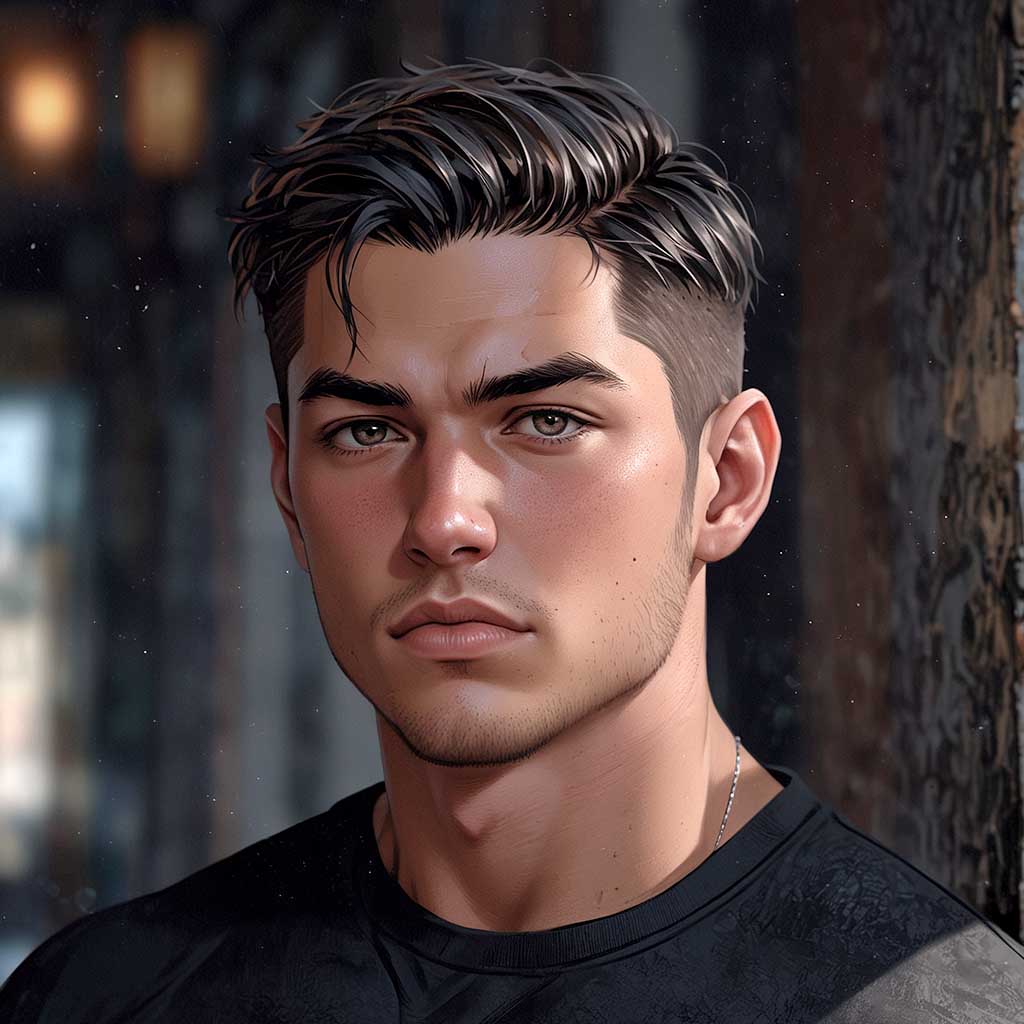
Nyx, Editor at Vertex Mode, is also an experienced 3D Artist in gaming and film, sharing insights on Digital Art and its creators.

