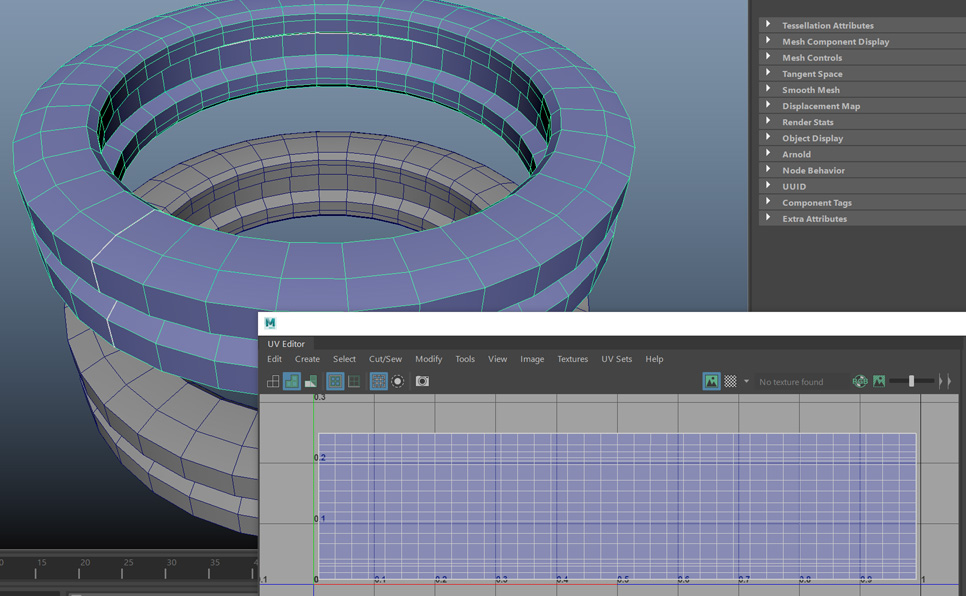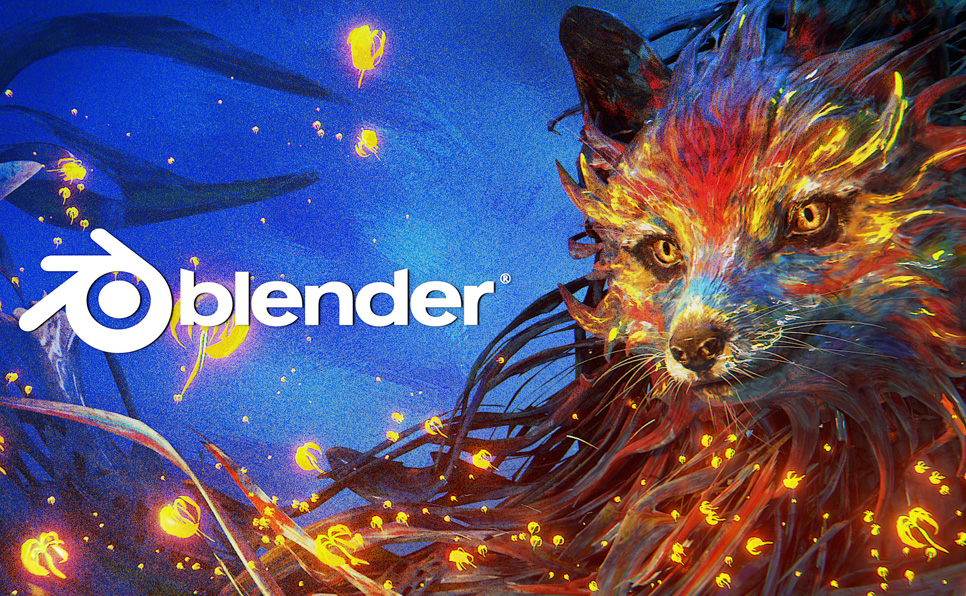If you are reading, you’ll be excited to know that you can play Silent Hill 3 on your Windows 10 PC. The game was released back in 2003 for the PlayStation 2 console, and, following this guide, it’s now playable on your Windows 10 computer. In this guide, we’ll show you how to install and play Silent Hill 3 on your PC. So if you’re ready to return to the dark world of Silent Hill, keep reading!
Table of Contents
A little about the Silent Hill Series
Anyone who’s a fan of the Silent Hill video game series knows that its dark, creepy atmosphere is what makes it so captivating. Silent Hill 3 was the third installment in the series, and many believe it to be the best. The game follows Heather Mason as she explores the eerie town of Silent Hill and tries to discover her true identity. What makes this game so special is its amazing graphics and attention to detail, which create an unforgettable experience for gamers. If you’re a fan of horror games, or just want to see what all the fuss is about, Silent Hill 3 is definitely worth playing.
The game follows Heather Mason, a young woman who becomes trapped in the eerie town of Silent Hill after an encounter with a creature called the ‘God’. In order to escape, Heather must venture through the nightmarish world, solving puzzles and avoiding terrifying creatures. Although the game was released over 15 years ago, it remains a favorite among horror fans and retro gamers alike.
Also Read: The Last of Us Remake Release Date
How to Play Silent Hill 3 on Windows 10 PC

Photo by Ahmed Atef on Unsplash
This article will explain in detail how to play Silent Hill 3 (PC version only) on a modern PC running Microsoft Windows 10. We will add as much features as possible, because let’s remember this game was release in 2003. For reference, my PC has the following specifications:
AMD Ryzen 7 3700x
MSI x570 Carbon WiFi
Corsair Vengeance 32GB
Nvidia GTX 1060 6GB
Microsoft Windows 10 Home
Steps to Play Silent Hill 3 on Windows 10
We will use a patch and additional software to be able to play in widescreen, fix the frame rate issues and most importantly, play with a modern Xbox wireless controller, using the original game button mapping.
Install the game
The Issues
Widescreen Fix
Controller Setup
Play!
1. Install the game
The installation is quite a simple process. It’s pretty much a normal installation of the game.
The only necessary step we recommend is to install the game in a custom directory in your C: Drive. This is due to potential problems with Windows permissions.
Don’t use the “Program Files” folder to install the game. Use something like:
C:\Games\SilentHill3
2. The issues
Some of the issues that you will encounter playing Silent Hill 3 are the following:
No widescreen support.
Image deformation when using higher resolutions
The fluctuation between 30 and 60 fps, etc.
Also, on the controller:
Troubles recognizing the right stick, right and left triggers.
DPad not working.
Also Read: Bloodborne PS5 Update, Remake, and Everything You Need to Know
3. Widescreen Fix
We will use the “Silent Hill 3 Widescreen Fix” which fixes all of the issues mentioned previously and add some features not available in the original game.
Visit the following link to download the fix. Go to the developer’s website.
Click the “Download” button in the Silent Hill 3 section.
Click on the file called “SilentHill3.WidescreenFix.zip” to download the file.
Copy the contents of the ZIP file in to the game installation folder. Be sure to select the folder called “scripts” and the file “dinput8.dll” copy these actual elements into the Silent Hill 3 installation folder.
That’s it! Now you can play the game on a wide screen resolution no problem. No more distortion.
4. Controller Setup
First go to the developer’s site and download the latest version of XInput Plus.
Go to the Silent Hill 3 installation directory, which if you used the default installation settings, it should be: C:\Program Files (x86)\KONAMI\SILENT HILL 3\
Because we are using the Widescreen Fix, first we need to rename the dinput.dll to d3d8.dll.
Then extract the files from XInputPlus Ver4.15.2.zip and run XInput Plus. Remember to run it as Administrator.
⓵ Set the Target Program to sh3.exe. I’m using the default installation path, yours can be different.
⓶Go to the DirectInput section and check Enable DirectInput Output.
⓷ Go to the “Basic” section and assign the following Keys:
Right Stick >> Z Axis/Z Rot
LT/RT >> Button 11/12
DPAD >> Button 13-16
GUIDE >> Button 17
⓸ Click OK and Apply.
In case you have issues with the controller not responding after following this steps, maybe there is a problem with other controllers detected and the game doesn’t know which controller to use.
That happened to me after doing the setup. To fix this, I went to the “Advanced” tab and next to the “Controller 1” press the “Detect” button, then it will ask you to press any button on the controller you want to use. Press it and you are done.
5. Play Silen Hill 3

Now you can play Silent Hill 3 on Windows 10, this has not been tested in the latest Windows 11 yet.
Remember that the PC version adds improved lighting effects, 60 fps, and the ability to save anytime.
Enjoy your retro gaming.
Also Read: 5 Reasons Why You Should Give Stray a Try
Wrapping Up
Silent Hill 3 is a classic horror game that many people want to play on their modern PCs. The process of installing and playing the game can seem daunting, but our guide makes it easy. If you follow our steps, you will be able to enjoy this classic title in all its gory glory. Have fun and don’t forget to share your tips for other gamers looking to do the same!
Read Next: Best Video Games for Couples
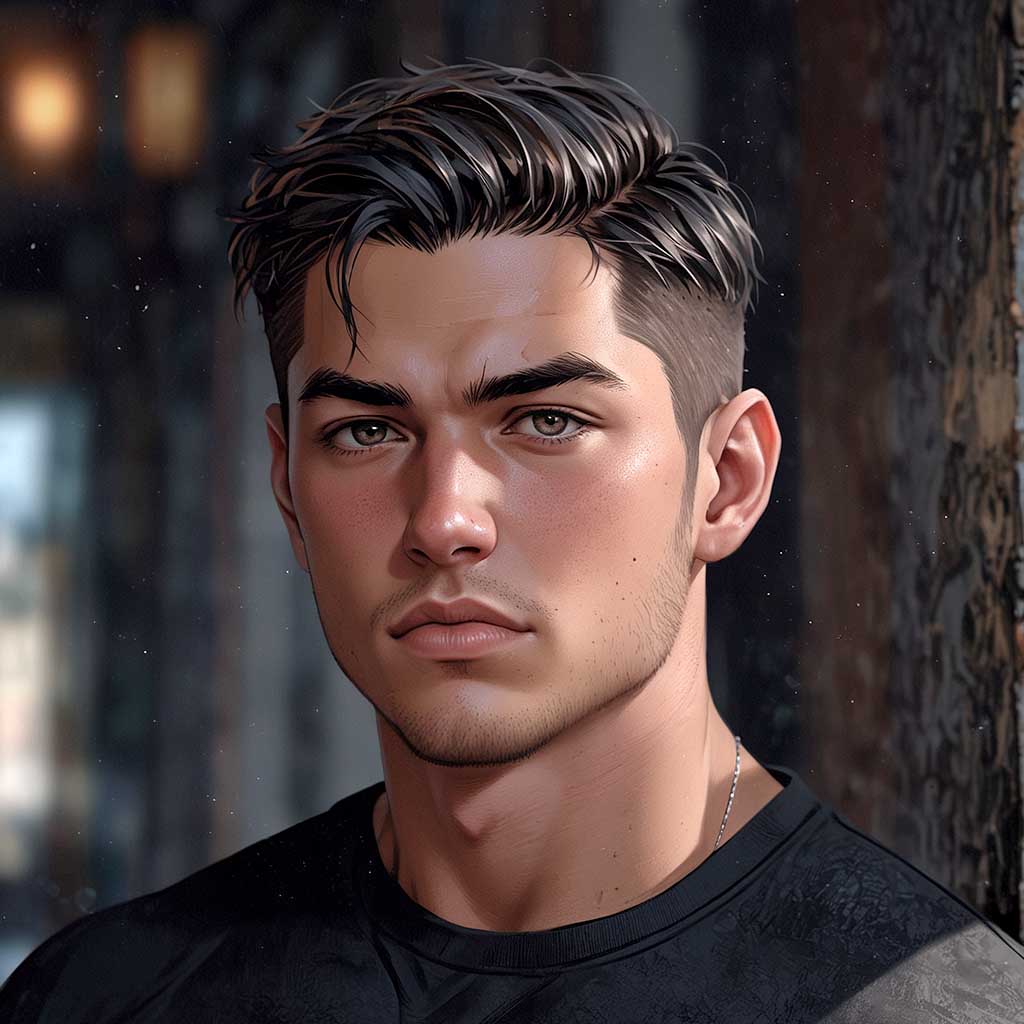
Nyx, Editor at Vertex Mode, is also an experienced 3D Artist in gaming and film, sharing insights on Digital Art and its creators.